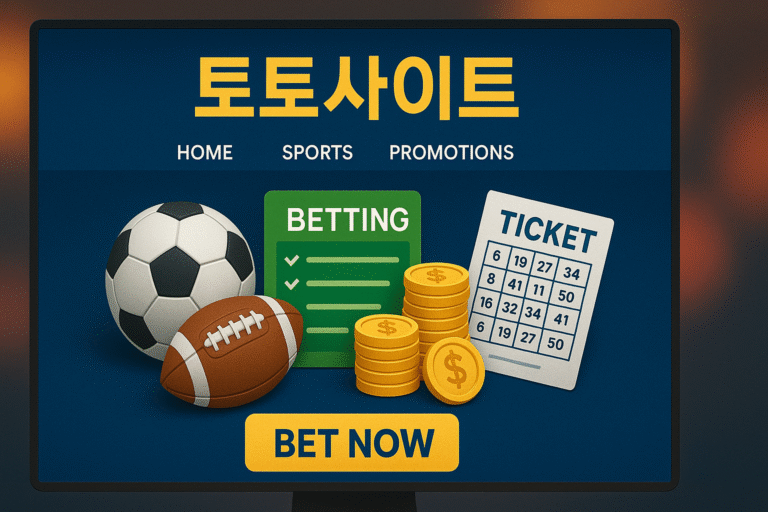How to Link WhatsApp Chat to Another Phone
In the modern age of technology, staying connected is crucial, and transferring your WhatsApp chat to another phone ensures a seamless flow of communication. Whether you’ve upgraded your device or need to switch between phones, this guide will walk you through various methods, providing a hassle-free experience.
Link WhatsApp Chat to Another Phone
With the increasing reliance on instant messaging, moving your WhatsApp chat to a new phone becomes essential. This article explores different methods, ensuring you can effortlessly link your WhatsApp chat to another device.

Methods to Link WhatsApp Chat to Another Phone
WhatsApp Web
WhatsApp Web offers a user-friendly way to link your chat to another phone. By scanning a QR code, you can mirror your chat on a different device. This method is particularly useful when transitioning between mobile and desktop.
WhatsApp Backup and Restore
For a comprehensive transfer of chat history, leveraging WhatsApp’s backup and restore feature proves effective. By backing up your data and restoring it on the new phone, you ensure a complete transition.
Changing Phone Number on WhatsApp
If you’ve changed your phone number but want to retain your chat history, WhatsApp allows you to seamlessly switch numbers within the app. This method ensures a smooth transition without losing any data.
Third-Party Apps for Linking WhatsApp Chat
While WhatsApp provides built-in features, some third-party apps offer additional flexibility. Explore trusted applications to link your chat and enjoy enhanced customization options.
Step-by-Step Guide for WhatsApp Web
- Open WhatsApp Web on your computer or browser.To initiate the process, navigate to the WhatsApp Web page on your computer or preferred browser.
- Open WhatsApp on your phone.Launch WhatsApp on your phone and go to the menu, where you’ll find the option for WhatsApp Web.
- Scan the QR code.Using your phone’s camera, scan the QR code displayed on the computer screen.
- Wait for synchronization.Once scanned, your chat will sync with the computer, allowing you to seamlessly continue your conversations.
WhatsApp Backup and Restore
- Backup your WhatsApp data.In the WhatsApp settings, locate the option for chat backup and initiate the backup process.
- Install WhatsApp on the new phone.Download and install WhatsApp on your new device.
- Restore from the backup.During the setup process on the new phone, choose the option to restore from the backup. Your chat history will be transferred.
Changing Phone Number on WhatsApp
- Go to WhatsApp settings.Access the settings menu within WhatsApp on your current phone.
- Select ‘Account’ and then ‘Change Number.’Navigate to the account settings and choose the option to change your phone number.
- Follow on-screen instructions.WhatsApp will guide you through the process of changing your number while retaining your chat history.
Third-Party Apps for Linking WhatsApp Chat
While WhatsApp provides native solutions, some users prefer third-party apps for added features and customization. Ensure you choose a reputable app with positive reviews and user feedback.
Considerations and Tips
- Security Concerns: Always prioritize security. Be cautious when using third-party apps and ensure they have positive reviews and a history of reliability.
- Smooth Transition: To ensure a smooth transition, keep your WhatsApp updated on both devices. This minimizes compatibility issues.
- Regular Backups: Regardless of the method chosen, regularly back up your WhatsApp data to avoid any potential data loss.
Troubleshooting Common Issues
WhatsApp Web Connection Issues
- Ensure a stable internet connection on both devices.
- Clear browser cache and restart the browser if encountering connection problems.
Backup and Restore Problems
- Confirm there’s enough storage space for the backup.
- Check the internet connection during the restore process.
Phone Number Change Glitches
- Follow WhatsApp’s on-screen instructions carefully.
- Ensure the new phone number is active and can receive SMS.
Benefits of Linking WhatsApp Chat to Another Phone
- Seamless Transition: Switch between devices without interruption.
- Enhanced Accessibility: Access your chat on various devices.
- Data Continuity: Retain your chat history, ensuring a seamless experience.
FAQs
Q1: Can I link WhatsApp chat between Android and iPhone? Yes, WhatsApp offers solutions like WhatsApp Web and backup/restore that work across different platforms.
Q2: Is it safe to use third-party apps for linking WhatsApp? While some apps are reputable, exercise caution and choose applications with positive reviews to minimize security risks.
Q3: Will linking affect my chat history? No, if done correctly, linking methods should preserve your chat history without any data loss.
Q4: Can I link multiple devices to the same WhatsApp account? WhatsApp Web allows you to connect one phone at a time, but you can link multiple devices sequentially.
Q5: What should I do if I face issues during the process? Refer to the troubleshooting section in the article for solutions to common problems.
Conclusion
In the dynamic world of communication, linking your WhatsApp chat to another phone is essential for a smooth transition between devices. Whether you prefer WhatsApp Web, backup and restore, or third-party apps, this guide equips you with the knowledge to maintain connectivity effortlessly.