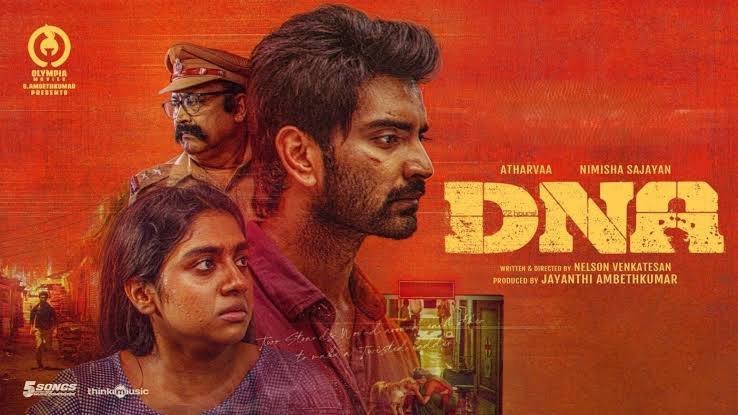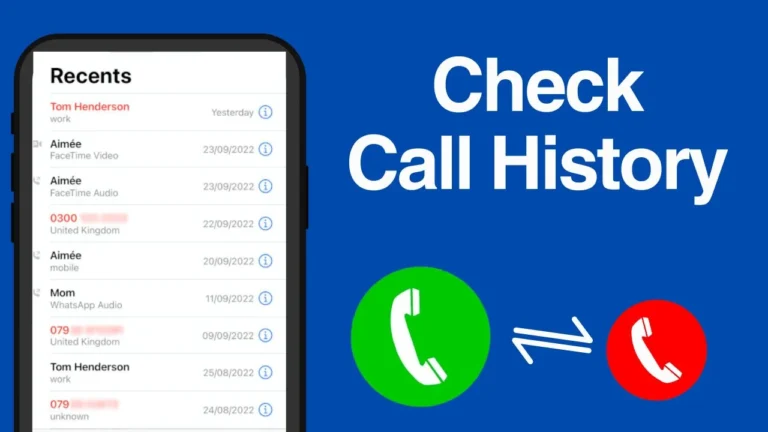Best Way to Learn AutoCAD
AutoCAD is one of the most popular design and drafting software tools, widely used in engineering, architecture, construction, and manufacturing. Learning AutoCAD can open doors to many career paths, but it can be challenging for beginners due to its range of tools and features. Here’s a step-by-step guide to mastering AutoCAD efficiently.
1. Understand the Basics of AutoCAD
Before diving into the software, it’s helpful to understand what AutoCAD does and how it’s used. AutoCAD allows users to create precise 2D and 3D drawings, making it essential in fields where accuracy is critical, like architecture, civil engineering, and mechanical design. Knowing the basics, such as the importance of coordinate systems, layers, and the distinction between 2D and 3D designs, will give you a solid foundation before you begin.

2. Familiarize Yourself with the AutoCAD Interface
AutoCAD’s interface may seem overwhelming initially, but taking time to explore it will make learning much smoother. Start by familiarizing yourself with key areas like:
- The Ribbon: Contains tabs and tools organized into panels.
- The Command Line: Allows for typing commands directly, which speeds up the design process.
- The Drawing Area: The workspace where you create and modify your designs.
- Navigation Tools: Such as the ViewCube and Navigation Bar, used to pan, zoom, and rotate your view.
Getting comfortable with these basic elements is essential, as it helps you quickly locate tools and understand how to navigate your workspace.
3. Start with Basic 2D Drawing Commands
The best way to learn AutoCAD is by starting with 2D drawing, as it’s less complex than 3D modeling. Some of the basic commands you should learn are:
- LINE: Draws straight lines, the most fundamental part of 2D drafting.
- CIRCLE: Creates circles of specified radii.
- RECTANGLE and POLYGON: Allow you to draw predefined shapes.
- TRIM and EXTEND: Used to cut or extend objects to meet other objects.
- OFFSET: Creates parallel lines, which is useful for creating walls, borders, or other features.
Use these commands to practice drawing basic shapes. For example, try drawing simple floor plans or schematics. Mastering these commands will build a solid foundation for more advanced AutoCAD skills.
4. Learn How to Modify Objects
Once you’re comfortable with drawing, focus on modifying your objects. Modifying tools allow you to make adjustments without redrawing objects, saving time and improving accuracy. Key modification commands include:
- MOVE and COPY: Help relocate or duplicate objects.
- ROTATE: Rotates objects around a base point.
- SCALE: Resizes objects while maintaining proportions.
- MIRROR: Creates a mirrored copy of an object.
- ARRAY: Duplicates objects in circular or rectangular patterns.
Practice using these commands on existing drawings to create different shapes and layouts. Learning these tools will make your workflow smoother and more efficient.
5. Organize Your Drawings with Layers and Annotations
As you create more complex designs, it becomes essential to organize your drawing elements. Layers in AutoCAD allow you to group related objects and control their visibility, color, and line type. For instance, you can place walls, windows, and electrical systems on separate layers for easy management.
Annotations such as dimensions, text labels, and hatch patterns are also vital for adding details to your drawings. Annotations provide context and measurements, making your designs more informative and professional. Understanding layers and annotations is crucial, especially if you plan to share or print your drawings.
6. Experiment with 3D Modeling
Once you’re comfortable with 2D drawing, try experimenting with 3D modeling. AutoCAD’s 3D tools allow you to create complex shapes and visualize designs from different angles. Key 3D commands to start with include:
- EXTRUDE: Converts 2D shapes into 3D by extending them along an axis.
- REVOLVE: Creates 3D objects by rotating a 2D profile around an axis.
- UNION, SUBTRACT, and INTERSECT: Allow you to combine or modify 3D shapes.
Start with simple 3D objects, like a box or cylinder, and gradually move to more complex models. Although AutoCAD isn’t specialized in advanced 3D modeling, these skills are useful in fields that require both 2D and 3D designs.
7. Take Advantage of Online Resources and Courses
There are many online resources and tutorials that can help you learn AutoCAD at your own pace. Websites like Udemy, Coursera, LinkedIn Learning, and YouTube offer comprehensive courses ranging from beginner to advanced levels. Free resources, like Autodesk’s official tutorials and community forums, are also valuable for problem-solving and learning new techniques.
Choose courses or tutorials that include hands-on exercises and projects, as these are the most effective for retaining what you learn. Engaging with a community or forum can also help answer questions and share tips as you learn.
8. Practice, Practice, Practice
The key to mastering AutoCAD is consistent practice. Try replicating real-world designs, such as floor plans, furniture layouts, or basic 3D models. Practice allows you to apply what you learn, discover new techniques, and become familiar with various tools and shortcuts.
Conclusion
Learning AutoCAD can seem daunting, but with a systematic approach, it becomes manageable and enjoyable. Start with the basics, explore 2D drawing and modifications, and then move into 3D modeling. Utilize online resources and practice consistently to reinforce your skills. With dedication and patience, you’ll develop the skills to create professional designs and advance in fields like architecture, engineering, and product design.